Goal: This will help you get the Passportal plugin installed into the browser of your choice. You can add Passportal to all of the browsers you use on your computer. Note: Apple users will follow the same general process.
Find your browser of choice below: Google Chrome, Microsoft Edge, Firefox
Google Chrome
To install the extension for Chrome:
- Visit: https://chrome.google.com/webstore/search/passportal.
- Search the Chrome Web Store for N-able Passportal.
- Click Add to Chrome.
- Read the advisory pop-up and click Add extension to continue.

- Click the browser extensions jigsaw icon, and select to pin the extension in the toolbar if required.
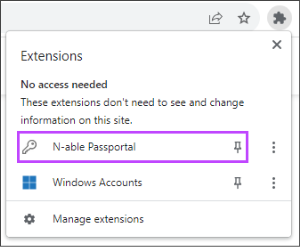
- To make the extension available in Private browser sessions, click the browser extensions jigsaw icon, then select Manage Extensions.
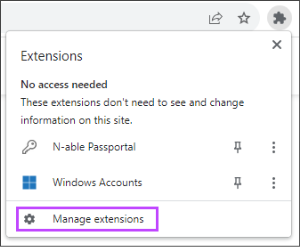
- Select Details in the N-able Passportal tile.
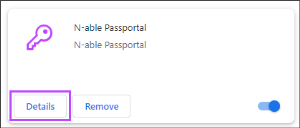
- Toggle the Allow in Incognito option to the enabled position.
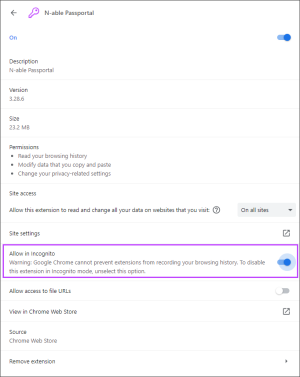
- After you install the plugin login for the 1st time following this guide.
Microsoft Edge
To install the extension for Edge:
- Visit: microsoftedge.microsoft.com/addons/search/passportal
- Click Get in the N-able Passportal entry.
- Read the MS Add-on pop-up for Passportal extension and click Add Extension.
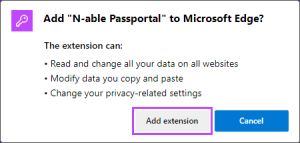
- Click the browser extensions jigsaw icon, and select to make the extension available in the toolbar if required.
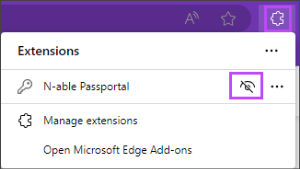
- To make the extension available in Private browser sessions, click the browser extensions jigsaw icon, then select Manage Extensions.

- Tick the option Allow in InPrivate for the Passportal extension.

- After you install the plugin login for the 1st time following this guide.
Mozilla Firefox
To install the extension for Firefox:
- Visit: https://addons.mozilla.org/en-US/firefox/search/?q=Passportal.
- Search the Firefox Add-ons for: N-able Passportal.
- Select the result for N-able Passportal.
- Click Add to Firefox.
- Read the advisory pop-up and click Add to continue.

- Select to allow the extension to be available in private browser sessions if required and click Okay.
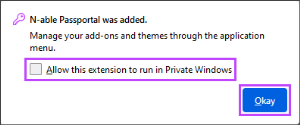
- To show the Passportal Extension in the browser toolbar, click the extension jigsaw icon.
- Right-click the N-able Passportal entry and select Pin to Toolbar.

- After you install the plugin login for the 1st time following this guide.



